Intermediate Tutorial
Drawing the Mechanical Part Picture!
In this tutorial, we will create a picture of a mechanical part.
Loading the model in flat rendering.
C:\ cd JOT_ROOT C:\ cd manual\tutorials\tutorial-2 C:\ jotq mechanical-1.jot
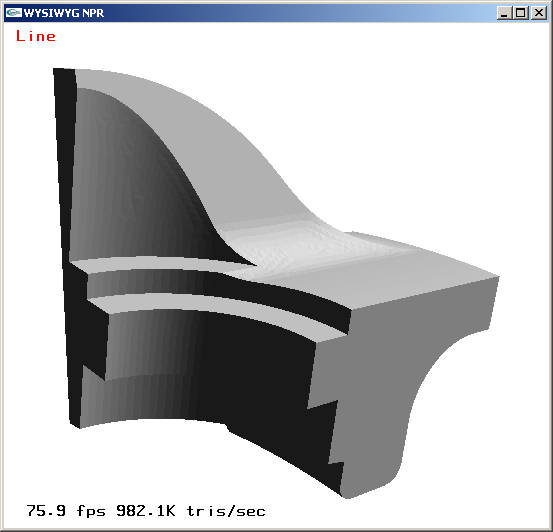
The 3D geometric model of the mechanical part, in flat shading.
Setting the background
while in the the WYSIWYG NPR window, press v for bringing up Global Parameters
Adjust color: Global Parameters->Background. Adjust hue (0.65), saturation (0.12), value (0.9), alpha (0.9). Check box Apply Paper to Bkg.
Adjust paper: Global Parameters->Paper. Check box Active. Select p-cement-6.png in paper in Texture. Adjust brightness (0.6), contrast (0.3).
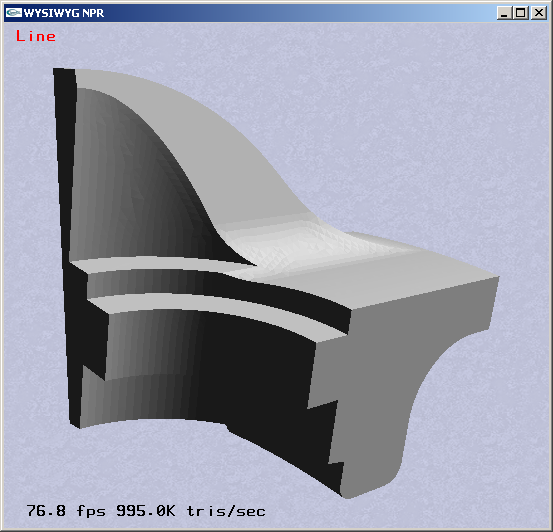
Mechanical part model with background.
Type v again to hide the Global Parameters window.
Setting the basecoat
Switch to basecoat editing mode. Click on Previous Mode to enter Basecoat mode. Click on the model to select it again.
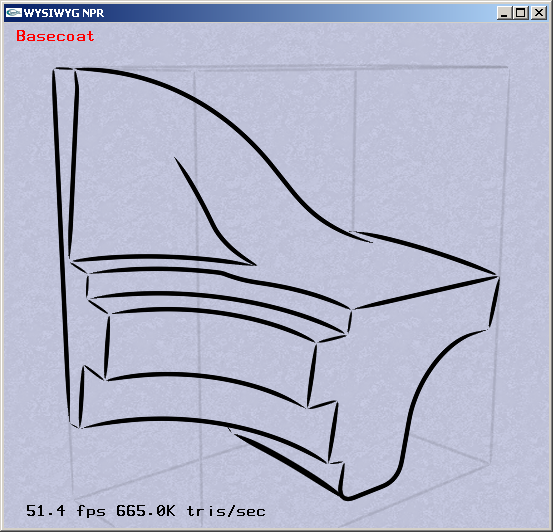
Mechanical part model selected.
Add a toon shader: Base Coat Editor->Base Coat->Layer Editor. Select Toon and press Add.
Select alpha_thin.png texture: Base Coat Editor->Base Coat->Texture and adjust alpha (0.5): Base Coat Editor->Base Coat->Alpha.
Select Apply Paper Effect.
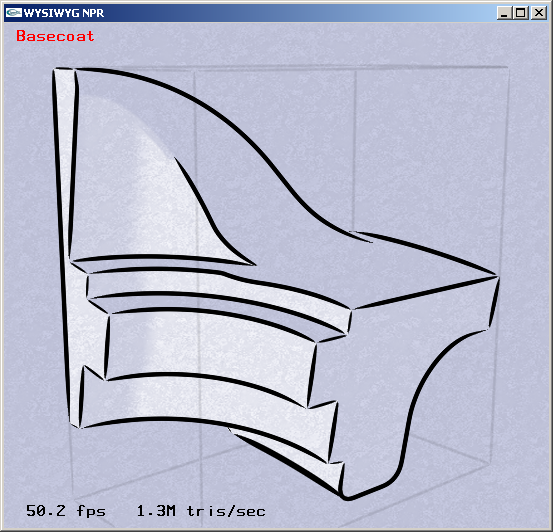
Mechanical part model with toon shader.
Adjust lighting: Base Coat Editor->Base Coat->Toon Lighting.
Select custom light L? and adjust lighting direction with Dir/Pos.
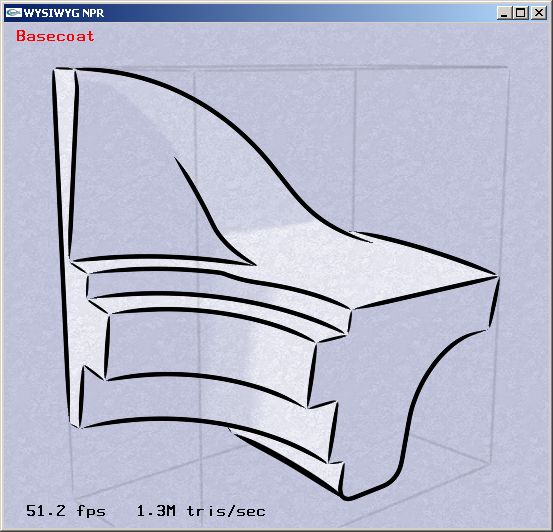
Mechanical part model with lighting.
Stylizing visible lines
Switch to line editing mode. Click on Next Mode to enter Line mode. Click on a visible crease line (CRE_VIS) to select it.
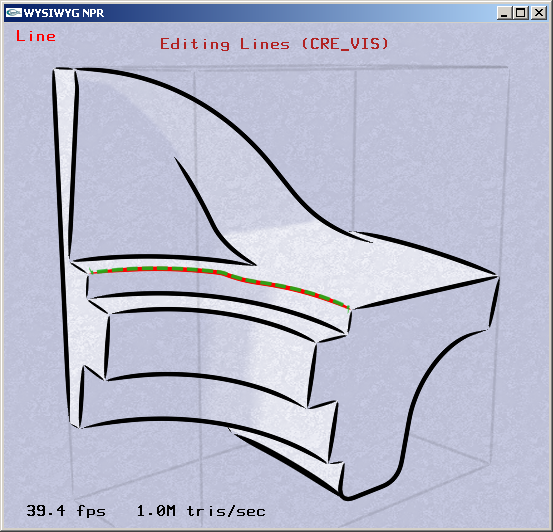
Mechanical part model with line selected.
Select a preset line style: NPR Stroke Editor->Stroke Editor->Presets. Select preset mech-solid.
Apply change permanently: NPR Stroke Editor->Line Plug-in Controls->Stylization->Style. Select Apply Current.
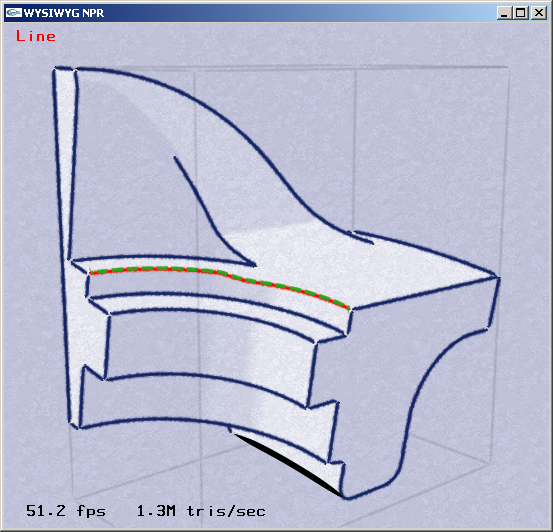
Mechanical part model with new crease line style.
Apply the same active style to silhouette lines: Select a silhouette line (SIL_VIS). Apply change permanently: NPR Stroke Editor->Line Plug-in Controls->Stylization->Style. Select Apply Current.
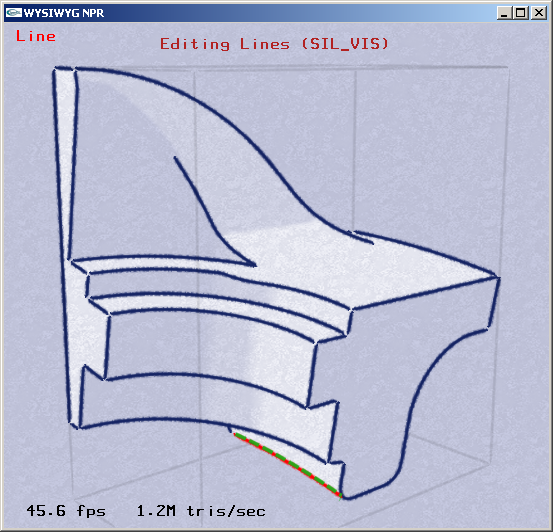
Mechanical part model with new silhouette line style.
Stylizing hidden lines
Enable hidden lines: NPR Stroke Editor->Line Plug-in Controls->Line Types. Select See Thru, Sil-Hid and Cre-Hid.
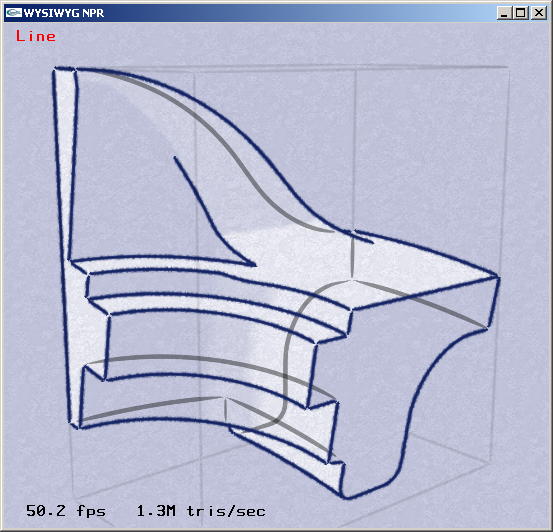
Mechanical part model with hidden lines in default style.
Apply style to hidden crease lines: Select a hidden crease line (CRE_HID).
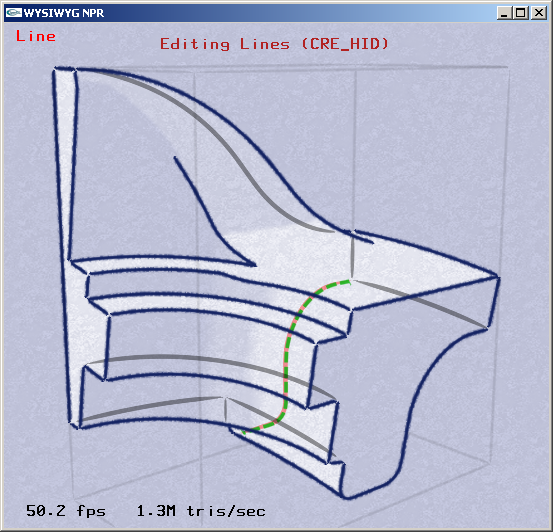
Mechanical part model with selected hidden crease line.
Select a preset line style: NPR Stroke Editor->Stroke Editor->Presets. Select preset mech-light.
Adjust period of 2D texture: NPR Stroke Editor->Stroke Editor->Stroke Color/Texture. Adjust Period to 20 pixels (use arrow keys for fine adjustment).
Apply change permanently: NPR Stroke Editor->Line Plug-in Controls->Stylization->Style. Select Apply Current.
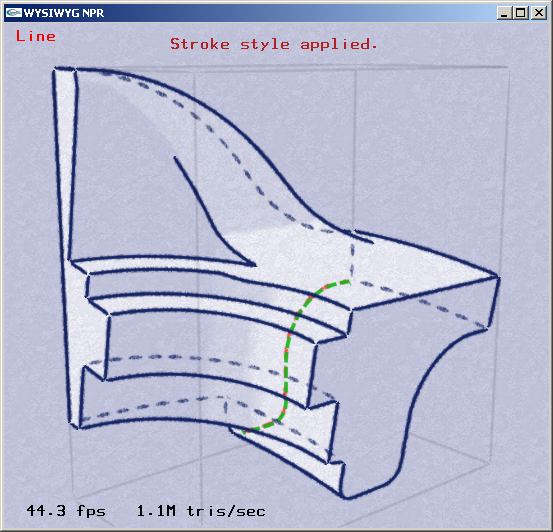
Mechanical part model with hidden crease line style.
Apply style to hidden silhouette lines: Manipulate the camera to reveal a hidden silhouette line (SIL_HID). (Learn about camera manipulation). Select it.
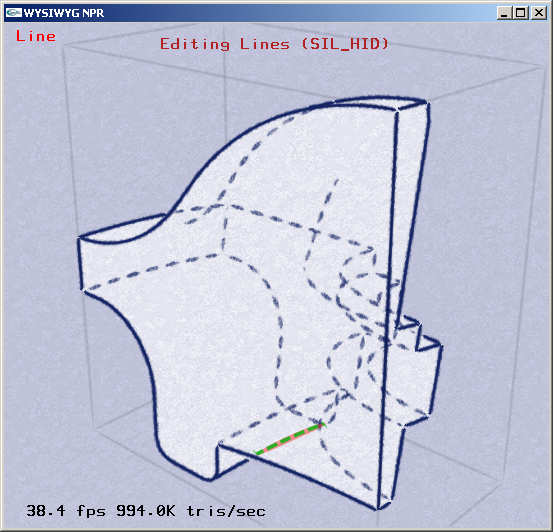
Mechanical part model with selected hidden silhouette line.
Apply the same active style to hidden silhouette lines: Apply change permanently: NPR Stroke Editor->Line Plug-in Controls->Stylization->Style. Select Apply Current.
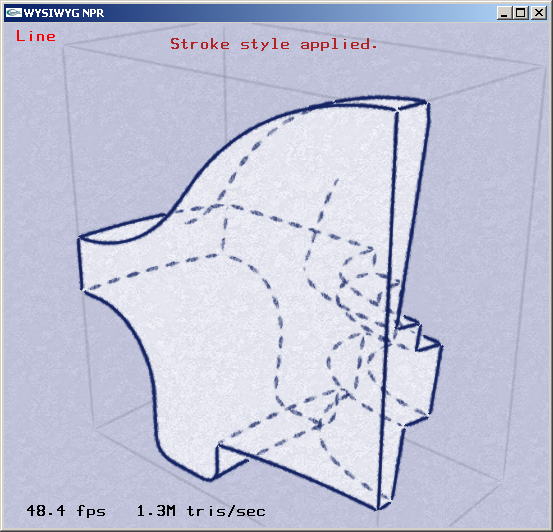
Mechanical part model with new hidden silhouette line style.
Done!
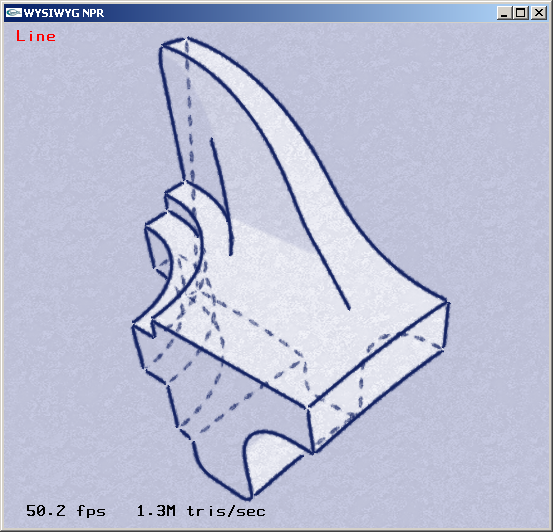
Mechanical part model completed.